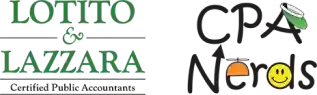How to Make a Payment on IRS.gov (Direct Pay)
Welcome to your go-to guide for making payments on the IRS website. Think of it as your nerd-approved roadmap for getting Uncle Sam what he’s owed, minus the stress. In just a few steps, we’ll walk you through logging in, selecting the right payment method, and confirming your submission so your payment ends up exactly where it should. Let’s cut through the jargon and make this as painless (and geeky) as possible.
- Go to the IRS website: irs.gov
- From the section labeled “How can we help you?”, click “Make a Payment”.
- Navigate to payments page: This brings you to irs.gov/payments
- Click “Direct Pay with bank account”.
- Under the section “Personal tax payments”, click “Pay individual tax”.
- Under the section “Pay personal taxes”, click “Make a payment”.
- Fill out payment details:
- Common selections:
- Reason for Payment: Balance Due
- Apply Payment to: Income Tax – Form 1040
- Tax Period for Payment: xxxx
- Reason for Payment: Application for Extension
- Apply Payment to: Income Tax – Form 1040
- Tax Period for Payment: xxxx
- Reason for Payment: Estimated Tax
- Apply Payment to: 1040ES (for 1040, 1040A, 1040EZ)
- Tax Period for Payment: xxxx
- Reason for Payment: Balance Due
- Click Continue
- Common selections:
- Verify your identity (depending on the payment type being submitted, this step may be skipped):
- Enter personal information
- Name, address, date of birth, SSN
- Filing status
- Prior year tax return details (if your current year return is not yet filed)
- Enter personal information
- Enter payment details:
- Payment amount
- Bank account routing and account numbers
- Email address (to receive confirmation of payment)
- Review and submit:
- Confirm the information, then submit your payment. You will receive an email confirmation.