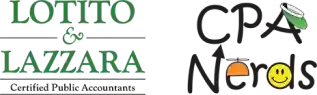Save Hours with Automatic Tallying in Excel
Does your nonprofit still add numbers with a desk calculator? Excel can do the counting for you in seconds. You can turn any worksheet into a self-updating tally sheet by combining a few built-in features—no add-ons or expensive software.
Quick ways to let Excel total or count for you:
- Add a column of figures, then select the cell right below and press Alt + = to insert an AutoSum formula.
- Count how many cells contain numbers with
=COUNT(range)or any kind of entry with=COUNTA(range). - Need a head-count that meets a rule? Use
=COUNTIF(range,"criteria")(for example, “>100” or “Royal Oak”). - Create a running total by entering
=SUM($A$2:A2)next to your first value and copying the formula down. - For real-time button clicking (great during an inventory audit), add a Form Control from the Developer tab and link it to a simple macro.
Because the math updates the moment you change a cell, many Michigan organizations see up to a 90 % reduction in time spent on manual tallies. Volunteers at a Wayne County food bank once spent an afternoon counting 2,000 greeting cards; after switching to AutoSum, the job took five minutes.
“Keeping track of things can sometimes feel like herding cats,” jokes one CPA Nerds trainer. With the right formulas, however, even seasonal interns can wrangle thousands of rows without breaking a sweat.
What Does “Auto Tally in Excel” Mean for Michigan Organizations?
Have you ever watched volunteers at a Macomb County food drive manually counting donation items one by one? Or seen a nonprofit treasurer in Wayne County adding up donation amounts with a calculator? Excel can be the tireless assistant your team needs.
Automatic tallying is simply the practice of letting Excel’s SUM, COUNT, and related functions maintain totals or counts for you. No matter how often you add rows or edit figures, the answers stay correct and up-to-date.
For small staffs and busy volunteers this is a super-power. A food bank in Clinton Township can see its total canned-goods inventory at a glance; a youth mentoring program in Troy can review attendance trends across multiple sites with two clicks; even community theaters in Royal Oak can reconcile ticket sales before intermission is over.
One of Excel’s handiest helpers is hiding in plain sight—the status bar. Highlight any range and you’ll instantly see the average, sum, and count—no formula writing required.
Why Automation Beats Manual Counting
Independent testing shows that using AutoSum and related functions can cut calculation time by up to 90 %. More important, formulas don’t get tired or distracted, so the numbers stay accurate.
Picture a charity tracking 50 volunteers across 5 programs; that’s 250 entries to add up every week. One SUM formula handles the lot, and updates itself when a new volunteer signs in.
Counting vs. Summing: Know the Difference
| Function | What it returns | Example nonprofit use |
|---|---|---|
| SUM | Adds numbers | Total donation dollars received this quarter |
| COUNT | Counts cells containing numbers | Number of checks deposited |
| COUNTA | Counts non-blank cells | Number of volunteers who signed in (names or IDs) |
| COUNTBLANK | Counts empty cells | How many contact records are missing phone numbers |
| COUNTIF | Counts cells that meet one rule | Donations over $100 |
| COUNTIFS | Counts cells that meet multiple rules | Female volunteers, age < 25, from Sterling Heights |
Use SUM for totals, COUNT or its variations for head-counts, and your reports will make sense to both staff and board members.
How to Set Up Automatic Tallies: Formulas, Tables & Macros
Whether you run an after-school program in Sterling Heights or a community garden in Rochester Hills, the steps are the same. Start small, then build as needed.
Essential Formulas
=SUM(B2:B20)adds the numbers in B2 through B20. Shortcut: select a blank cell below a column of data and press Alt + =.=COUNT(A2:A100)returns how many numeric entries are in A2:A100;=COUNTAincludes text.=COUNTIF(F2:F100,"Oakland")tells you the head-count for a single criterion;COUNTIFSlets you stack several.- Create a running (cumulative) total with
=SUM($B$2:B2)and copy it down the column.
Structured Tables
Turn your range into a Table with Insert > Table. Tables expand automatically, so totals in the Total Row or in your formulas never miss new records. The formulas also become easier to read—for instance =SUMIFS([Hours],[County],"Macomb").
PivotTables for One-Click Summaries
Need volunteer hours by program, city, and age group? Drag those fields into Rows and Values in a PivotTable and refresh whenever new data arrives—no extra formulas required.
Conditional Formatting
Highlight numbers that exceed a goal or show gaps in attendance with colors or icons from Home > Conditional Formatting. This makes trends obvious during a board presentation.
Form Controls & VBA
For real-time counting during a fundraising gala, add a button linked to a small macro:
Sub IncrementCounter()
Range("B5") = Range("B5") + 1
End Sub
Each click adds one to the cell, perfect for tallying raffle tickets or silent-auction bids.
Quick-Start Example
Suppose a Macomb County after-school program wants to analyse attendance.
- Enter dates in column A and attendance numbers in column B.
- In B12 (or the first blank cell below your list) press Alt + = to insert a SUM that shows total attendance.
- In C2 enter
=SUM($B$2:B2)and copy down to create a running total. - Need the average per session? Divide the grand total by
=COUNTA(A2:A11).
Within minutes you have a live report that updates itself.